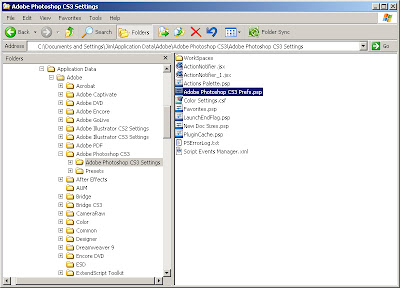
In choosing what's important enough to send to your hard drive, do you include your Photoshop preference file?
You've spent a ton of time getting your settings just right. Then, one day when you least expect it, your preference file corrupts. Photoshop does the right thing and resets the preference file to it's default state. If you have a back-up of your preference file, simply close Photoshop and drop the file back into place. Open Photoshop and all is well. If you haven't backed up your preference file, then you have to reset all of your preferences again (where did I put my notes from Jim's class?).
You can find your preference files in the following locations:
Windows: C:\Documents and Settings\[ USER NAME ]\Application Data\Adobe\Adobe Photoshop CS3\Adobe Photoshop CS3 Settings
Mac: Computer/Users/[ USER NAME ]/Library/Preferences/Adobe Photoshop CS3 Settings
If you want to manually reset the preferences to their default state, use the following key combinations immediately after starting Photoshop (you will get an alert asking if you want to delete the Adobe Photohop Settings file):
Windows: Shift+Alt+Ctrl
Mac: Shift+Option+Command
Keep this one in your bag of tricks. The sanity you save may be your own ...
No comments:
Post a Comment