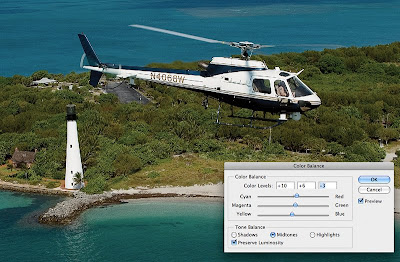“Law enforcement agencies need to create a policy on how long to keep video, how to destroy it, and defining the litigation hold policy,” Manes explains. He says also, “When you decide to destroy something, you have to apply that policy equally. If a law enforcement officer says ‘I’m going keep that for my personal profile because I did a good job with that subject, but I’m going to destroy the rest of the CD’ – that creates a problem. If the law enforcement officer or agency gets sued, you have to go to the stand and explain why you kept this one piece and not the others.”
This blog is no longer active and is maintained for archival purposes. It served as a resource and platform for sharing insights into forensic multimedia and digital forensics. Whilst the content remains accessible for historical reference, please note that methods, tools, and perspectives may have evolved since publication. For my current thoughts, writings, and projects, visit AutSide.Substack.com. Thank you for visiting and exploring this archive.
Featured Post
Welcome to the Forensic Multimedia Analysis blog (formerly the Forensic Photoshop blog). With the latest developments in the analysis of m...
Monday, June 30, 2008
In-Car Video as Evidence
“Law enforcement agencies need to create a policy on how long to keep video, how to destroy it, and defining the litigation hold policy,” Manes explains. He says also, “When you decide to destroy something, you have to apply that policy equally. If a law enforcement officer says ‘I’m going keep that for my personal profile because I did a good job with that subject, but I’m going to destroy the rest of the CD’ – that creates a problem. If the law enforcement officer or agency gets sued, you have to go to the stand and explain why you kept this one piece and not the others.”
Fred Miranda's Plug-ins Updated
Saturday, June 28, 2008
Cracking the H.264 Codec
Friday, June 27, 2008
CCTV Effectiveness Called Into Question
Digital Still Camera Forensics
Thursday, June 26, 2008
What about Aperture?
- If you like working with layers, you won't like Aperture - it doesn't support them.
- If you like working with Smart Objects, you won't like Aperture - it doesn't have them.
- If you don't have a Mac, you can't use Aperture.
Real or Fake?
Thought it was really interesting, and quite simple at the same time ---- he's designed software to find similar pixel patterns that appear will an image has been manipulated.
Real or Fake?
Hany Farid, director of Dartmouth College's Image Science Laboratory and Adobe collaborator recently appeared on appeared on PBS's NOVA program to discuss his research on detecting doctored photographs.
To check out the show, click here.
Wednesday, June 25, 2008
Acrobat helps e-discovery
Negotiating with the government
Tuesday, June 24, 2008
Creating Timelines for Presentations
Adobe Captivate at NATIA
Monday, June 23, 2008
An interesting case
Firefox 3.0 supports colour managed browsing
See multiple folders at once in Bridge
Sunday, June 22, 2008
Every step you take ...
Friday, June 20, 2008
You be the judge
Simulate Paper Color - commercial printing part 5
Thursday, June 19, 2008
CCTV: analogue vs. digital - the dangers
commercial printing part 4 - file formats
Wednesday, June 18, 2008
video evidence clarifies testimony
Google Alerts
rgb to cmyk - part 3