The usual media reviews take a decent photograph with smooth tones and colour transitions and blow it up 2 or 3 times. Naturally, the results look amazing. I am no such reviewer. I am brutal. I took a 500k CCTV image and blew it up over 40 times, going from a little over 4" x 4"@ 72dpi to 40" x 60" @ 300dpi.
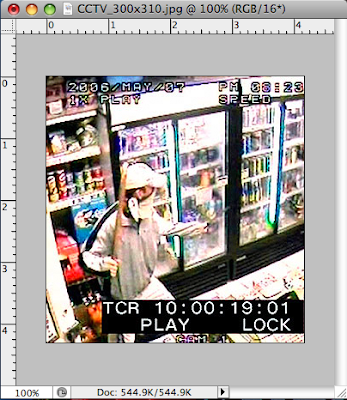
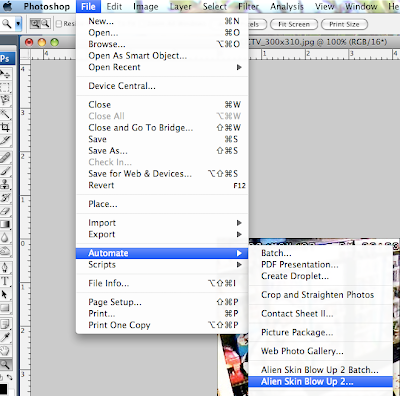
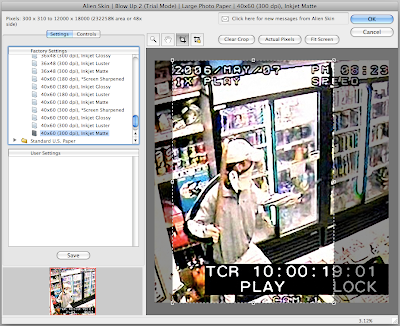

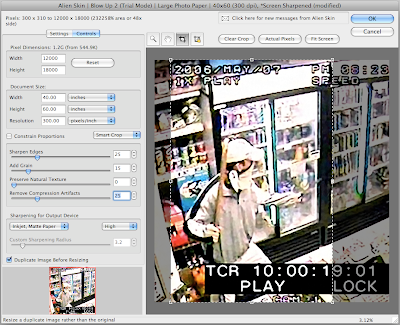
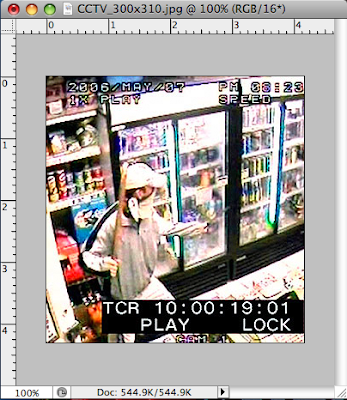
To start with, Blow Up 2 is not found in the Filters Menu. You find it by clicking File>Automate>Alien Skin Blow Up 2.
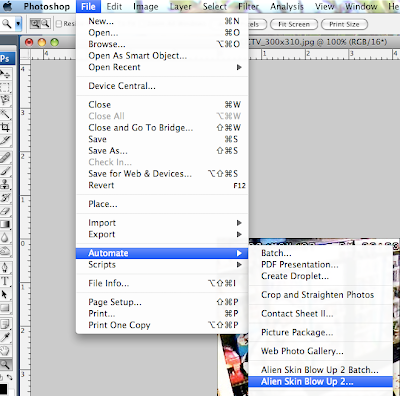
When the dialog opens, you are presented with a ton of presets. Chances are that you'll find a preset for the output scenario for which you are preparing. For me, I wanted to see what it would look like if I chose to output it to my big inkjet plotter.
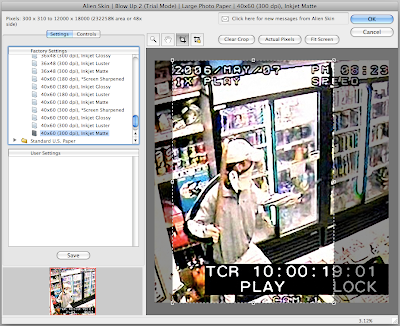
As the purpose of the enlargement would be for court purposes, and accounting for the mismatch in proportions, I chose to crop at this stage as well. Cropping here is easy.

The resulting image is smooth - without the blockiness that frequently happens with Photoshop's built-in interpolation methods. In this case, we've gone from 500k to over 1.2Gb - jumping 40x. You can even add a touch of sharpening with this plug-in. I don't know if they could have made it any easier to enlarge your images. For European users, click here to get the ISO A paper settings.
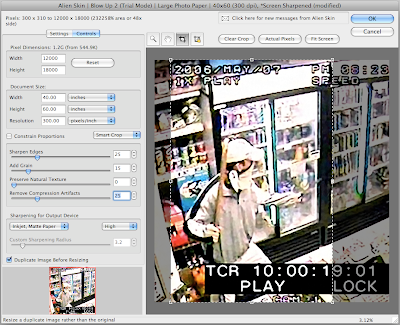
Once you get comfortable using this tool, switch from the presets to the manual settings. Here you'll get more control over the results - adding (among other things) a JPEG repair slider and the ability to duplicate the image before resizing.
Meet my new best friend. Blow Up 2 is now an integral part of my workflow. I have not seen a third-party plug-in handle the interpolation of dodgy CCTV images as well as Blow Up 2. Blow Up 2 is now firmly ensconced on my "must have" list.
1 comment:
That's a killer angle to test that software...thanks for being "brutal"! (:
Post a Comment