Fair enough ... here's a way around it. To do this, you'll need to upgrade your QuickTime player to QuickTime Pro. Once you've installed it ... try this. This method works with those DVRs that save individual images, as opposed to video files. You'll want to make a video file to play back these images smoothly. You'll need to know the frames per second setting from the DVR. Armed with this info, it's off we go.
Save the images in a folder. They should be numbered in a sequence. In QuickTime Pro, click on File>Open Image Sequence.
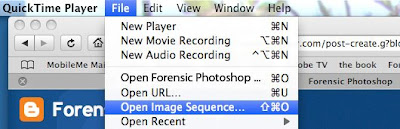
Point QuickTime Pro at the first image in the sequence and click OK. From the Image Sequence Settings pop-up, choose the appropriate setting. In this case, the camera was a low priority ... recording a frame every 4 seconds.
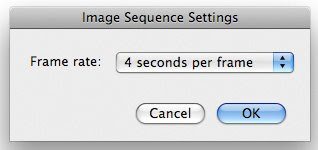
Click OK and enjoy the quick and easy results. Even better, you can save the file without adding more compression. You can even open up this new movie file in Photoshop.
No comments:
Post a Comment