The Forensic Photoshop class at LEVA was rather intense. There was a ton of stuff thrown out there in order to maximize the 16 hours of training time. So I'm going to do a series of posts to sort of wrap up the week and help fill in any gaps in your furiously taken notes.
One of the topics that we covered was pattern noise and removal techniques. Fovea Pro (must have item alert) is a great tool for this, but there is another out there and it's free. It's called Image J. Image J is a great cross platform tool and there is one thing it does rather well, get rid of pattern noise quickly and easily whist maintaining your mask as a separate image for repeatability purposes.
Launch Image J and Open an image with pattern noise.
In order for this technique to work, the image's canvas size needs to be adjusted. We're going to work with a factor of 2 here, so we'll resize our canvas to 512x512 and set the Position to Center.
In doing this, we aren't adding pixels to the image per se, just adding some breathing room around it ... giving the program a proper working space to perform its magic. The results are shown below.
From there, we want to run the FFT function to generate the mask. Process>FFT>FFT, as shown below.
From here, we'll select the Paint Brush from the Tool pallet.
Then, we'll proceed to paint out the noise spikes in the FFT of the clown image as shown below. Just a small spot of paint over the noise spike is all that's necessary.
Then, select Process>FFT>Inverse FFT to apply the mask back on the image.
You are left with a new image, one which has been cleaned up rather nicely.
In the end, you are left with 3 separate images; your original, your mask, and the result ... which helps in explaining your case (as well as preserving the original).


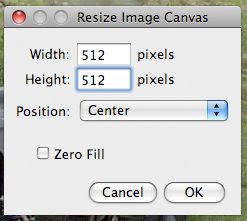







2 comments:
Great post. I am sorry I missed the conference!
Jim, I had the opportunity to attend your photoshop class (and yes, it was intense, as the 6 pages of notes I have can attest to!).
I can definitely say my toolbox of photoshop tricks has grown thanks to you two!
Thanks for the great class!
Post a Comment