Working with VOB files has been a integral part of Vegas since version 6. You can even use the less expensive Vegas Movie Studio to process DVD movies. The main problem seems to be understanding Sony's terminology. Once you've conquered the language, the rest is easy.
You'll find everything that you need to import your DVD into Vegas in the File menu. Click on File>Import>DVD Camcorder Disc to begin the process.
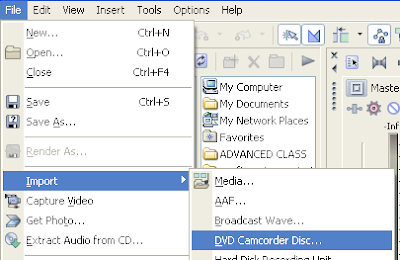
Why DVD Camcorder Disc? Because you shouldn't use Vegas to pirate DVDs. Sony assumes that you are going to use this feature to edit videos shot with a recorder that records to DVD, as many of the less expensive devices do these days. There are, however, some legitimate (law enforcement) reasons to import a DVD movie* into Vegas.
*Vegas won't import copy-protected DVDs. You'll need to remove the copy protection from the DVD first. There are a number of free or low cost methods of doing this - again, for legitimate LE reasons - AnyDVD and DVDShrink being two of them.
The dialog box that appears asks two questions, where's the DVD and where do you want to put the files that you will import. Remember, you'll need several GB of free space to do this. You may want to point Vegas at your external scratch disc.
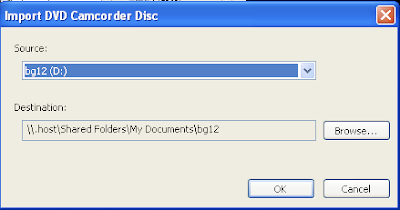
Once you click OK, the ripping begins. It may take a few minutes to get everything off of the DVD and on to your disc. Once finished, the resulting files are available under the Project Media tab. From there, you can simply drag them to your timeline.

No comments:
Post a Comment