"... I've edited some of my bands footage down to a great video clip, but I couldn't figure out how to simply make a top layer "transparent" when it has another video media running below it ..."
Well, here's the missing link:
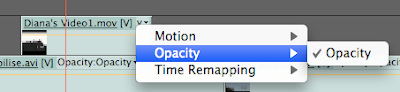
Click on the small triangle on the top-right side of the upper clip. You'll see the flyout menu shown above. Select Opacity>Opacity (making sure that it's checked).
Then add a keyframe at the beginning of the effect - where you want the fade to transparent to begin.
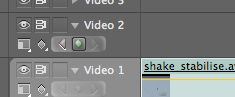
A keyframe indicator appears within the clip.
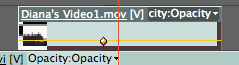
Pull the yellow line down - decreasing the Opacity of the clip. You can set up a keyframe at the beginning and one at the end - fading in and out of the clip as you like.
Opacity is the keyword here - and not Transition.
No comments:
Post a Comment