I'm assuming that you can play it into Adobe Audition, and that your input/record settings are ready to go. We'll start the fixing process once the record session is complete ... what to do with the file.
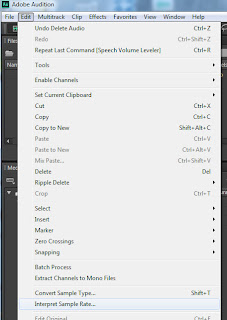
The command that you're looking for is called Interpret Sample Rate, found in the Edit menu. Since there's only two settings possible on the recorder, 2.4 cm/s and 1.2 cm/s - if you've got chipmunks ... it's been recorded at the 1.2 cm/s setting. In this case, reduce your sample rate by half. I know, it seems counter intuitive, but it works (think time-lapse video).
The nice thing about this process is that if you digitize your tape at a sample rate of 44,100 Hz, reducing the sample rate to 22,050 Hz won't really affect the audible quality of the file - since we're just talking about human speech (interviews).
Try it and see for yourself.

No comments:
Post a Comment