- Click on the Create New Data Set button. Then, enter a name for your data set.
- In the Variables section, choose a variable from the Name pull-down.
- For Value, check the Select File button and locate the appropriate image file that goes with this variable. Repeat this step for each variable on the list.
- Click Apply.
To create an external data set, use a spreadsheet or database to store all of your information.
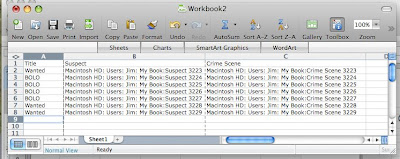
Create a unique file for each data set. In this example, I've used Excel 2008 for Mac. Remember that the image path names must be logical for your platform. In my example, I'm using a Mac. But Windows users will have something like C://. The first line in the spreadsheet should match your variable names. When you have your data, export it as a tab/comma delimited text file.
From the Variables dialog box, just click on Data Sets and select Import (make sure that the Preview box is checked). The Import Data Set dialog box comes up and presents more options. Select your file and leave Encoding set to Automatic. Check Use First Column for Data Set Names and Replace Existing Data Sets ... then click OK.
In the final installment, we'll put this all together and generate our images.
Until then, enjoy.

1 comment:
Thanks for this tutorial. You just saved me hours of work!
Post a Comment