In this case, the ClickIt DVR allows the user to segregate camera views and output individual views as separate files. But, you're still left with that hideous 360 degree camera view.
Not to worry, we've got you covered with Amped FIVE. There's a little gem of a filter that's been in the Edit filter group for a while now. It's called Unroll.
Unroll is one of the many "easy buttons" that are found in Amped Five. Let's take a look at what happens when you activate this powerful filter.
Upon activation of the Unroll filter, the file is unrolled into a panorama. It might be upside down / backwards. Don't worry, that's an easy fix as well. Check out the Flip filter, also in the Edit filter group. In this case, I flipped the file both horizontal and vertical (using the signage in the scene to judge the correct orientation).
In all, from conversion of format to a correctly oriented view, this fix took less than 2 minutes. That is the power of FIVE.
If you'd like more information about tools or training offerings, contact me today.
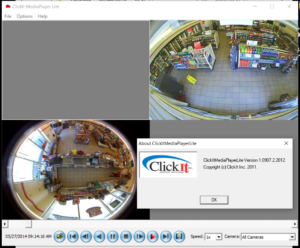
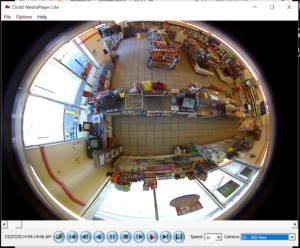
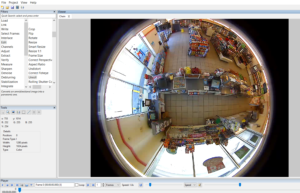
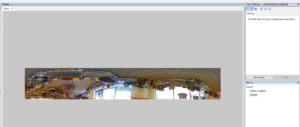
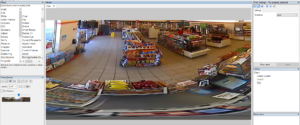
No comments:
Post a Comment